EasyPMP Tutorial
Can you imagine what life with EasyPMP is like? If not, check this tutorial before looking at the manuals. This tutorial presents a brief introduction of EasyPMP [Win32 GUI].
Prepare music files in your favorite way
EasyPMP does not have built-in components to prepare music files, e.g., to extract music files from audio CD, to encode music files to the format supported by the player, to edit media information (e.g., track title, artist, album) in music files, etc. The absence of such components in EasyPMP is because we may prefer a number of useful and excellent software that has already been released for free. Here is a list of links to the software to manage music files:
- Exact Audio Copy (king-of-quality CD ripper)
- CDex (easy-to-use CD ripper of good quality)
- LAME (king-of-quality MP3 encoder)
- Ogg Vorbis (king-of-quality lossy audio codec)
- WinAmp (multifunctional music player with CD ripper and encoders integrated)
- foobar2000 (multifunctional music player with CD ripper and encoders integrated)
- Quintessential Player (multifunctional music player with CD ripper and encoders integrated)
- AudioShell (shell extension plug-in to view and edit music tags directly in Windows Explorer)
- mp3infp (shell extension plug-in to view and edit music tags directly in Windows Explorer)
- MP3TAG (tagging software)
- The GodFather (tagging software)
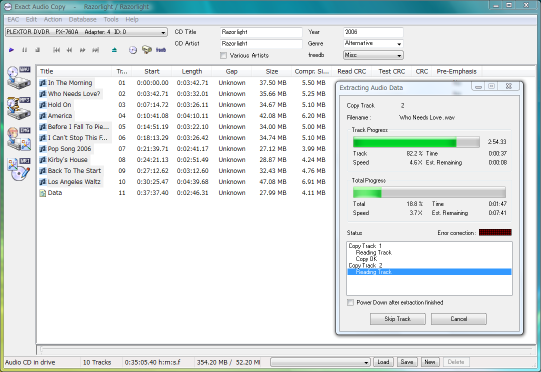
Transfer the music files that you want to listen to
You can transfer the music files into your player by Explorer, or synchronization software (e.g. SyncToy for Windows XP, rsync, and Unison).
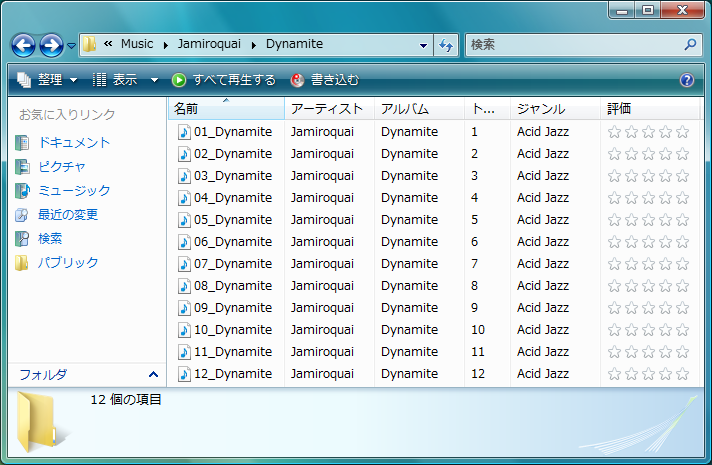
Transfer the playlist files that you want to use in your player
EasyPMP converts M3U/M3U8/PLS/JSPL playlists into the native format recognized by your player. Just as music files, you can prepare playlist files in your favorite software such as WinAmp, foobar2000, etc. EasyPMP can also generate dynamic playlists based on media information (e.g., all tracks by a specific artist, top 50 tracks played frequently, etc.) by describing JavaScript playlist (JSPL).
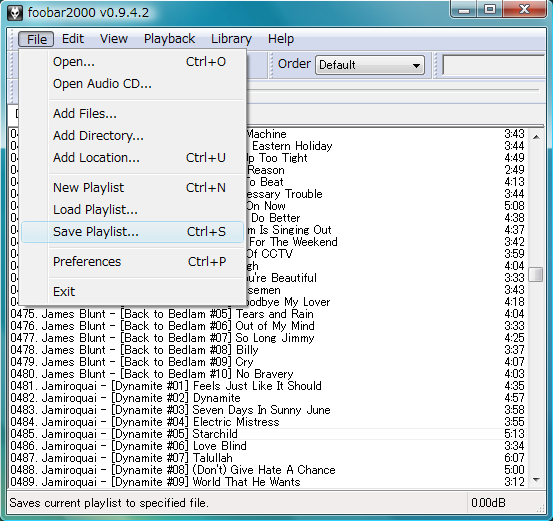
Run EasyPMP
Run EasyPMP and choose a player location. EasyPMP will recognize your player and show the model name and firmware version. Choose processing modes (update or rebuild) for media database construction and playlist conversion.
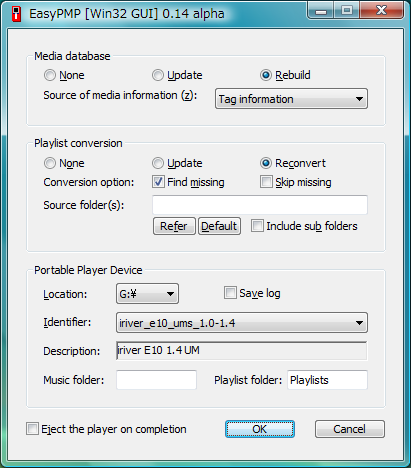
Press [OK] button in the previous dialog and wait for EasyPMP to complete the preparation. EasyPMP enumerates all music files located under music folders and constructs the media database (if necessary). It also converts M3U/M3U8/PLS/JSPL playlist files into respective playlist files (if necessary) that are recognized by your player.
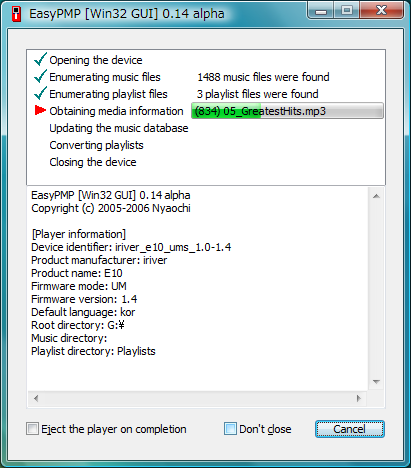
Note that EasyPMP never interferes your style of preparing music files and transferring them into your player. You don't have to stick with Windows Media Player 11 or cumbersome bundled software any more.


